Apache Webserver
Der Apache Webserver ist einer der ersten Webserver, entwickelt von der NCSA (National Center for Supercomputing Applications) an der University of Illinois. Der Apache Webserver dient zur Darstellung von Internetseiten.
Die Apache Foundation hat dann die Enticklung von Apache2 übernommen. Der Dienst „apache2“ oder „httpd“, setzt sich aus verschiedenen Paketen z.B dem Webserver, Bibliotheken, Plugins, Programmiersprachen etc. zusammen. Seit Version 2 gibt es Multi-Threading verfahren wie apache 2 mit Anfragen verfährt (per-child, prefork, worker).
Apache Webserver installieren
Der Webserver „apache2“ kann entweder direkt aus den Quellen der Apache Foundation heruntergeladen und installiert werden oder die Paketquellen der Linux Distributionen genutzt werden.
Aus den Quellen der Apache Foundation installieren
Zuerst wird ein Installationsverzeichnis in z.B. „/usr/src/“ erstellt.
root@home:# mkdir /usr/src/apache2.4
In das Installationsverzeichnis wechseln und „apache2“ Quellpakete heunterladen und entpacken.
root@home:/usr/src/apache2.4# wget http://ftp.fau.de/apache//httpd/httpd-2.4.9.tar.bz2
root@home:/usr/src/apache2.4# tar -xvjf httpd-2.4.9.tar.bz2
Jetzt werden die Programme zur Kompilierung (make, build-essential, gcc, g++, usw.) benötigt.
Hierzu in das Verzeichnis „/usr/src/apache2.4/httpd-2.4.9/“ wechseln.
root@home:/usr/src/apache2.4/httpd-2.4.9# ./configure --prefix=/usr/local/apache2 --enable-http --enable-https --enable-so --enable-cgi
Hier muß das Installationsverzeichnis mit [--prefix] angegeben werden, die Option [--enable] aktiviert verschiedene Apache2 Funktionen.
Nach der Konfiguration kann der Apache2 Webserver kompiliert und installiert werden.
root@home:/usr/src/apache2.4/httpd-2.4.9# make
root@home:/usr/src/apache2.4/httpd-2.4.9# make install
Nach der Installation kann der Webserver gestartet werden.
root@home:# /usr/local/apache2/bin/apachectl start Starting web server: apache2apache2: Could not reliably determine the server's fully qualified domain name, using 127.0.0.1 for ServerName .
Weitere Optionen sind [stop], [restart], [reload] (liest die Konfigurationsdatei neu ein).
Aus den Quellen der Linux Distributionen installieren
Bei Debian  Systemen kann man den Apache2 Webserver wie folgt installieren.
Systemen kann man den Apache2 Webserver wie folgt installieren.
root@home:# apt-get install apache2
Möchte man PHP, CGI, MySQL und andere Funktionen nutzen, sind die gewünschten Module mit/nach zu installieren.
root@home:~# apt-get install apache2 apache2.2-common apache2-doc apache2-mpm-prefork apache2-utils libexpat1 ssl-cert libapache2-mod-php5 php5 php5-common php5-gd php5-cli php5-cgi libapache2-mod-fcgid php-pear php-auth php5-mcrypt mcrypt php5-imagick imagemagick libruby libapache2-mod-ruby
Bei RedHat  Systemen gibt es folgendes Kommando:
Systemen gibt es folgendes Kommando:
[root@hostname ~]# yum install httpd
Apache2 Installation testen
Nachdem der Webserver gestartet wurde, kann er in einem Browser mit „http://serverip-oder-name“ getestet werden.
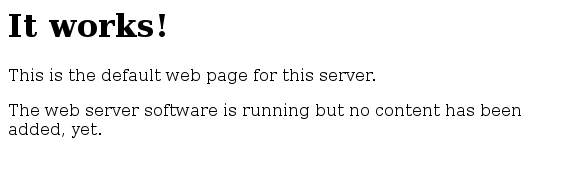
Browser Ausgabe einer Apache 2.2 installation auf einem Debian System.
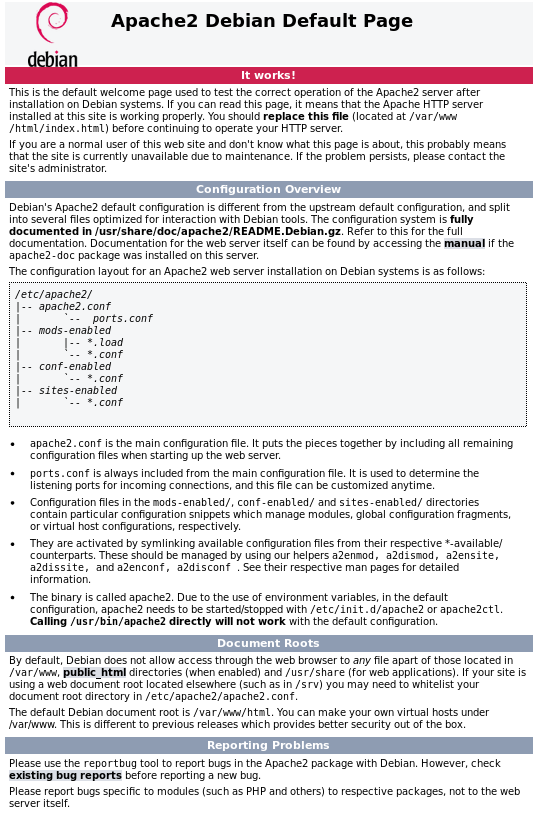
Browser Ausgabe einer Apache 2.4 installation auf einem Debian System.
Apache Dateien
| Apache2.2 Konfigurationsdateien | |||
|---|---|---|---|
| debian | SuSE | ||
| Datei | Beschreibung | Datei | Beschreibung |
| /etc/apache2/apache2.conf | Hauptkonfigurationsdatei | /etc/apache2/httpd.conf | Konfigurationsdateien |
| /etc/apache2/httpd.conf | Benutzerspezifische Konfiguration | /etc/apache2/*.conf | globale Konfiguration |
| /etc/apache2/ports.conf | überwachte Ports | /etc/apache2/sysconf.d/*.conf | automatisch generierte Konfiguration |
| /etc/apache2/mods-enable/*.load | Erweiterungsmodule | /etc/apache2/conf.d/*.conf | sonstige Konfiguration |
| /etc/apache2/mods-enable/*.conf | Erweiterungsmodule Konfig. | /etc/apache2/vhosts.d/*.conf | Virtuelle Hosts |
| /etc/apache2/conf.d/ | Konfigurationsdateien | /srv/www/ | root Webverzeichnis |
| /etc/apache2/sites-enabled/ | Virtuelle Hosts | /srv/www/htdocs | Document root |
| /var/www/ | root Webverzeichnis | /srv/www/cgi-bin | CGI Binaries |
| /etc/init.d/apache2 | Start - Stop | /usr/sbin/apache2ctl | Start - Stop |
| /etc/rc.d/apache2 | Runtime Script | /etc/rc.d/apache2 | Runtime Script |
| /var/log/apache2/access_log | Logdatei für Zugriffe | /var/log/apache2/access_log | Logdatei für Zugriffe |
| /var/log/apache2/error_log | Logdatei für Error Zugriffe | /var/log/apache2/error_log | Logdatei für Error Zugriffe |
| /var/log/apache2/ssl_access_log | Log für SSL Zugriffe | /var/log/apache2/ssl_access_log | Log für SSL Zugriffe |
| /var/log/apache2/ssl_error_log | Log für SSL Error Zugriffe | /var/log/apache2/ssl_error_log | Log für SSL Error Zugriffe |
| /var/log/apache2/ssl_requests_log | Log für Verbindungsversuche | /var/log/apache2/ssl_requests_log | Log für Verbindungsversuche |
| Red Hat | apache2 | |||
|---|---|---|---|---|
| Datei | Beschreibung | Datei | Beschreibung | |
| /etc/httpd/conf/httpd.conf | Hauptkonfigurationsdatei | /usr/local/apache2/conf/httpd.conf | Hauptkonfigurationsdatei | |

Apache Start / Stop
Nach dem Start lauscht der Webserver in den Standardeinstellungen auf Port 80. Die Dateien befinden sich im Webverzeichnis Dokument Root. Bei Debian z.B. in „/var/www“, seit Debian 8 Jessie und apache 2.4 in „/var/www/html“. Das Hauptwebverzeichnis kann auch angepasst werden, z.B. auf „/srv/www“.
Debian  Apache Start / Stop
Apache Start / Stop
/etc/init.d/apache2 start|stop|restart|reload|restart|force-reload
Debian mit init-V System.
service apache2 start|stop|restart|reload|restart|force-reload
Debian mit Systemd Prozessverwaltung.
- restart ⇒ startet Apache neu.
- reload ⇒ lädt Konfigurationsdateien neu.
- restart ⇒ startet Apache neu.
- force-reload ⇒ lädt Konfigurationsdateien neu, wenn dabei Verbindungen getrennt werden müssen.
Bei Installationen aus den Debian  Quellen, startet der Apache Webserver bei Systemstart automatisch mit. Folgender Befehl entfernt den Apache aus der Autostartliste, so dass der Webserver manuell gestartet werden muß:
Quellen, startet der Apache Webserver bei Systemstart automatisch mit. Folgender Befehl entfernt den Apache aus der Autostartliste, so dass der Webserver manuell gestartet werden muß:
update-rc.d -f apache2 remove
Bei init-V Systemen.
systemctl disable apache2
Mit Systemd.
SuSE  Apache Start / Stop
Apache Start / Stop
apache2ctl start|stop|rcvars|configtest|restart
- rcvars ⇒ lädt Konfigurationsdateien neu.
- configtest ⇒ prüft Konfigurationsdatei.
- restart ⇒ startet Apache neu.
httpd start|stop|rcvars|configtest|restart
… oder automatisch beim Systemstart mit dem RC Skript in „/usr/sbin/apachectl“.
Konfiguration
Die Konfigurationsdateien befinden sich je nach Distribution in „/etc/apache2/“ oder „/etc/httpd/“. Bei einer Installation aus den Apache Quellen befinden sich die Konfigurationsdateien in „/usr/local/apache2/conf/httpd.conf“. „/usr/local“ ist das Installationsverzeichnis.
Konfigurationsdateien einer apache2.4 Installation aus den Debian  Quellen.
Quellen.
root@home:/etc/apache2# tree
.
├── apache2.conf
├── conf-available
│ ├── charset.conf
│ ├── javascript-common.conf
│ ├── localized-error-pages.conf
│ ├── other-vhosts-access-log.conf
│ ├── phpmyadmin.conf -> ../../phpmyadmin/apache.conf
│ ├── security.conf
│ └── serve-cgi-bin.conf
├── conf-enabled
│ ├── charset.conf -> ../conf-available/charset.conf
│ ├── localized-error-pages.conf -> ../conf-available/localized-error-pages.conf
│ ├── other-vhosts-access-log.conf -> ../conf-available/other-vhosts-access-log.conf
│ ├── phpmyadmin.conf -> ../conf-available/phpmyadmin.conf
│ ├── security.conf -> ../conf-available/security.conf
│ └── serve-cgi-bin.conf -> ../conf-available/serve-cgi-bin.conf
├── envvars
├── magic
├── mods-available
│ ├── access_compat.load
│ ├── actions.conf
│ ├── ...
│ ├── ...
│ ├── ...
│ ├── userdir.conf
│ ├── userdir.load
│ ├── usertrack.load
│ ├── vhost_alias.load
│ └── xml2enc.load
├── mods-enabled
│ ├── access_compat.load -> ../mods-available/access_compat.load
│ ├── alias.conf -> ../mods-available/alias.conf
│ ├── alias.load -> ../mods-available/alias.load
│ ├── auth_basic.load -> ../mods-available/auth_basic.load
│ ├── ...
│ ├── ...
│ ├── ...
│ ├── php7.0.conf -> ../mods-available/php7.0.conf
│ ├── php7.0.load -> ../mods-available/php7.0.load
│ ├── reqtimeout.conf -> ../mods-available/reqtimeout.conf
│ ├── reqtimeout.load -> ../mods-available/reqtimeout.load
│ ├── setenvif.conf -> ../mods-available/setenvif.conf
│ ├── setenvif.load -> ../mods-available/setenvif.load
│ ├── status.conf -> ../mods-available/status.conf
│ └── status.load -> ../mods-available/status.load
├── ports.conf
├── sites-available
│ ├── 000-default.conf
│ └── default-ssl.conf
└── sites-enabled
└── 000-default.conf -> ../sites-available/000-default.conf
- apache2.conf ⇒ Hauptkonfigurationsdatei.
- conf-available ⇒ Verzeichnis für weitere, verfügbare VirtualHost Dateien wie z.B. „phpmyadmin“.
- conf-enabled ⇒ Werden weitere VirtualHosts aktiviert (a2enconf (Name des VHosts)), erstellt das Kommando automatisch einen Symlink.
- mods-available ⇒ In diesem Verzeichnis befinden sich verfügbare Module.
- mods-enabled ⇒ Aktivierte Module.
- ports.conf ⇒ Auf welchen Port lauscht der Webserver.
- sites-available ⇒ Verzeichnis für eigene VHosts, die im Webverzeichnis liegen, das in der Datei „/etc/apache2.conf“ festgelegt wurde.
- sites-enabled ⇒ Via Symlink aktivierte VirtualHosts.
Apache Konfiguration überprüfen
root@home:/etc/apache2# apache2ctl configtest Syntax OK
Zum suchen von Schlüsselwörter kann man auch wie folgt vorgehen:
cd /etc/apache2 find -type f -exec grep -i -q [Schlüsselwort] ^; -print
apache2.conf
Die Datei „/etc/apache2/apache2.conf“ ist bei Debian  Systemen die Hauptkonfigurations- und Globale Einstellungsdatei des Apache Webservers.
Systemen die Hauptkonfigurations- und Globale Einstellungsdatei des Apache Webservers.
Je nach Distribution werden alle Einstellungen in dieser Datei oder verteilt auf mehreren Dateien, (z.B. ports.conf, httpd.conf …) vorgenommen.
Beispiel einer /etc/apache2/apache2.conf Datei aus einer apache 2.4 Installation auf einem Debian  System.
System.
Beispiel einer /etc/apache2/apache2.conf Datei aus einer apache 2.2 Installation auf einem Debian  System.
System.
Optionen:
- DocumentRoot ⇒ Verzeichnis in dem Apache die Webseiten erwartet.
- Timeout ⇒ Zeit bis zum Timeout für Anfrage einer Seite.
- MaxClients ⇒ Anzahl der Clients die Apache gleichzeitig bedient. Default 150.
- LoadModule ⇒ Welche Module sollen geladen werden.
- Port ⇒ der Port, auf dem Apache auf Anfragen wartet.
- Directory ⇒ Hier werden Zugriffs und andere Rechte für ein Verzeichnis vergeben.
- DirectoryIndex ⇒ Einstellungen nach welchen Dateien Apache sucht um eine URL zu vervollständigen bei der die Angabe der Datei Fehlt. Default ist „index.html“.
- AllowOverride ⇒ Einstellen ob die lokalen Dateien die globalen Einstellungen überschreiben können. Mögliche Werte sind None, All und in Kombination mit Options, FileInfo, AuthConfig und Limit. z.B. für .htaccess Dateien. Diese Einstellung gilt rekursiv auf alle Unterverzeichnisse.
- Order ⇒ Zeigt an, in welcher Reihenfolge die Zugriffsrechte angewandt werden.
- AccessFileName ⇒ Name der Datei mit der die globalen Einstellungen überschrieben werden können. Default .htaccess.
- ErrorLog ⇒ Zeigt den Namen der Datei, in der Apache Fehlermeldungen ausgibt.
- LogLevel ⇒ Diese Einstellung zeigt, in welcher Dringlichkeitsstufe die Meldungen ausgegeben werden. Default warn.
- Alias ⇒ Gibt ein Shortcut auf ein Verzeichnis an.
- ScriptAlias ⇒ Zeigt an, dass Dateien als CGI Script behandelt werden sollen.
- Server Side Includes ⇒können aktiviert werden, indem man alle Dateien nach SSIs untersuchen lässt.
httpd.conf
Unter SuSE  , RedHat
, RedHat  Systeme ist die Datei „httpd.conf“, die Hauptkonfigurationsdatei des Apache Webservers. (Konfiguration ähnlich wie „apache2.conf“).
Systeme ist die Datei „httpd.conf“, die Hauptkonfigurationsdatei des Apache Webservers. (Konfiguration ähnlich wie „apache2.conf“).
ports.conf
In der „ports.conf“ Datei ist festgelegt, auf welchem Port der Webserver lauschen soll.
- ports.conf ⇒ bei Debian Systemen.
- listen.conf ⇒ SuSE.
root@home:/etc/apache2# cat ports.conf
# If you just change the port or add more ports here, you will likely also
# have to change the VirtualHost statement in
# /etc/apache2/sites-enabled/000-default
# This is also true if you have upgraded from before 2.2.9-3 (i.e. from
# Debian etch). See /usr/share/doc/apache2.2-common/NEWS.Debian.gz and
# README.Debian.gz
NameVirtualHost *:80
Listen 80
<IfModule mod_ssl.c>
# SSL name based virtual hosts are not yet supported, therefore no
# NameVirtualHost statement here
Listen 443
</IfModule>
Listen 192.168.178.65:80 # oder mehrzeilig Listen 192.168.178.65:80 Listen 127.0.0.0:8000 ...
DocumentRoot
Als DocumentRoot wird das Auslieferungsverzeichnis des Webservers bezeichnet. Hier werden der Ort des Verzeichnisses oder Aliase für weitere Web Applikationen konfiguriert.
Möchte man einen neuen VirtualHost im Webverzeichnis anlegen, z.B. unter „/srv/www/internetauftritt1/index.html“, muss dieser Ort dem Webserver bekanntgegeben und aktiviert werden.
root@home:/etc/apache2/sites-enabled# ll insgesamt 0 lrwxrwxrwx 1 root root 35 Mär 31 19:07 000-default.conf -> ../sites-available/000-default.conf lrwxrwxrwx 1 root root 35 Mär 31 19:07 internetauftritt1.conf -> ../sites-available/internetauftritt1.conf
Apache 2.4.
root@home:/etc/apache2/sites-enabled# ll insgesamt 0 lrwxrwxrwx 1 root root 26 16. Jan 2015 000-default -> ../sites-available/default lrwxrwxrwx 1 root root 30 16. Jan 2015 internetauftritt1 -> ../sites-available/internetauftritt1
Apache 2.2
Die Konfigurationsdatei „default“, „000-default.conf“ bei Debian  oder „default.server.conf“ bei SuSE
oder „default.server.conf“ bei SuSE  Systeme verweist in den Standardeinstellungen auf die Startseite des Apache2 Webservers.
Systeme verweist in den Standardeinstellungen auf die Startseite des Apache2 Webservers.
Beispiel einer Standard 000-default.conf auf einem Debian  System:
System:
root@home:/etc/apache2/sites-enabled# cat 000-default.conf
<VirtualHost *:80>
# The ServerName directive sets the request scheme, hostname and port that
# the server uses to identify itself. This is used when creating
# redirection URLs. In the context of virtual hosts, the ServerName
# specifies what hostname must appear in the request's Host: header to
# match this virtual host. For the default virtual host (this file) this
# value is not decisive as it is used as a last resort host regardless.
# However, you must set it for any further virtual host explicitly.
#ServerName www.example.com
ServerAdmin webmaster@localhost
DocumentRoot /srv/www/html
# Available loglevels: trace8, ..., trace1, debug, info, notice, warn,
# error, crit, alert, emerg.
# It is also possible to configure the loglevel for particular
# modules, e.g.
#LogLevel info ssl:warn
ErrorLog ${APACHE_LOG_DIR}/error.log
CustomLog ${APACHE_LOG_DIR}/access.log combined
# For most configuration files from conf-available/, which are
# enabled or disabled at a global level, it is possible to
# include a line for only one particular virtual host. For example the
# following line enables the CGI configuration for this host only
# after it has been globally disabled with "a2disconf".
#Include conf-available/serve-cgi-bin.conf
</VirtualHost>
Soll ein neuer VirtualHost angelegt werden, kann als Muster die Datei „000-default.conf“ kopiert und danach angepasst werden.
root@home:/etc/apache2/sites-available#cp 000-default.conf internetauftritt1.conf

Die Zugriffssteuerung auf Webverzeichnisse befindet sich im <Directory> Abschnitt.
Ein Beispiel: In Zeile 16 (Auskommentiert) kann ein „alias“ eingerichtet werden. Dieser verweist dann beim Aufruf von „localhost/seite3“ sofort auf das Verzeichnis „/srv/www/verzeichnis/seite3“.
1<VirtualHost *:80> 2 ServerAdmin webmaster@localhost 3 # Basisverzeichnis des Webservers 4 DocumentRoot /srv/www/ 5 <Directory /> 6 Options FollowSymLinks 7 AllowOverride None 8 </Directory> 9 <Directory /srv/www/> 10 Options Indexes FollowSymLinks MultiViews # folgt Sybolischen Links, zum Abstellen...#Options None 11 AllowOverride None # .htaccess oder .htdocs hat keine Wirkung 12 Order deny,allow # welche Regel zuerst angewendet werden soll 13 allow from all # Zugriff für alle erlauben 14 </Directory> #allow from 192.168.0.0/8 # lokalem Netz 15 # Aliase für cgi scripte #allow from .[domain] # aus lokalem Netz 16 ScriptAlias /cgi-bin/ /usr/lib/cgi-bin/ #Alias /seite3 /srv/www/verzeichnis/seite3 #allow from localhost # localhost 17 <Directory "/usr/lib/cgi-bin"> 18 AllowOverride None 19 Options +ExecCGI -MultiViews +SymLinksIfOwnerMatch 20 Order allow,deny 21 Allow from all 22 </Directory> 23 24 ErrorLog /var/log/apache2/error.log 25 26 # Possible values include: debug, info, notice, warn, error, crit, 27 # alert, emerg. 28 LogLevel warn 29 30 CustomLog /var/log/apache2/access.log combined 31 32 Alias /doc/ "/usr/share/doc/" 33 <Directory "/usr/share/doc/"> 34 Options Indexes MultiViews FollowSymLinks 35 AllowOverride None 36 Order deny,allow 37 Deny from all 38 Allow from 127.0.0.0/255.0.0.0 ::1/128 39 </Directory> 40 41 </VirtualHost>
Beispiel: debian /etc/apache2/sites-available/default.
Alias
Um Webverzeichnisse auch außerhalb des DocumentRoot zu binden, kann im Verzeichnis „/etc/apache2/sites-available/“, in der jeweiligen Konfigurationsdatei ein Alias eingerichtet werden.
# Ergänzung zu /etc/apache2/sites-available/default
Alias /help/ "/daten/hilfedateien/"
Alias /help "/daten/hilfedateien/"
<Directory "/daten/hilfedateien/">
# Abweichende Optionen von
# der Directory
</Directory>
In diesem Beispiel können die Hilfeseiten mit „/help“ direkt aufgerufen werden.
sysconf.d (SuSE)
Bei SuSE werden alle .conf Dateien im Verzeichnis „sysconf.d“ abgelegt. Bei jedem Apache Neustart durch das „init V Skript neu erstellt. Zum Einbinden von Modulen und Seiten werden dabei in der Datei “/etc/sysconfig/apache2„ die Variablen angepasst bzw. hinzugefügt (APACHE_MODULES, APACHE_CONF_INCLUDE_FILE).
Benutzerbezogener Zugriff
Sollte man benutzerbezogenen Zugriff auf dem Webserver gewähren wollen, kann hierfür das Verzeichnis “~/public_html„ angelegt werden, dieses wird automatisch von Apache eingebunden und ist dann unter „localhost/~username/“ bzw. “<server-ip>/~username/„ erreichbar.
Zuerst muß noch das Modul [mod_userdir] mit folgenden Befehl aktiviert werden:
sudo a2enmod userdir
Danach sollte der Webserver neugestartet bzw. die Konfigurationsdateien neu eingelesen werden.
Passwortschutz
Um einen Passwortschutz auf ein Webverzeichnis anzulegen, wechseln Sie in das Verzeichnis in der Passwortdatei gespeichert werden soll, das Passwort dann mit dem Befehl „htpasswd2“ anlegen. Apache benötigt hierfür Leserechte auf die Passwortdatei und dem Verzeichnis.
htpasswd2 -c passwords.pwd username
Damit Apache die Passwortdatei berücksichtigt, gibt es die Option über die Datei “/etc/apache2/sites-available/<VirtualHost Datei>„ (Debian) oder „httpd.conf“ (SuSE), dieses Verzeichnis mit einem Passwort zu schützen.
# Dieses Verzeichnis Passwortschützen
<Directory "/srv/www/seite1/admin/">
AuthType Basic
AuthUserFile /pfad zum verzeichnis/passwords.pwd
AuthName "admin" # Gültigkeitsbereich des Users admin
Require valid-user # weitere Option Require user name1 name2
# ...
</Directory>
Der Passwortschutz eines Webverzeichnisses ist auch über eine “.htaccess„ Datei möglich. Hier müssen die gleichen Anweisungen stehen, wie in der VirtualHost Datei:
# Zugriff von Überall erlauben order deny,allow allow from all deny from
# Zugriff nur vom lokalen Netzwerk erlauben order deny,allow deny from all allow from 192.168.178
Beispiele:
Beispiel: Direktive hinzufügen, zum schützen von Dateien in /daten.
<Directory /srv/www/daten>
AuthName "Daten"
AuthType Basic
AuthUserFile /etc/apache2/pwords # Diese Datei muß noch angelegt werden (Beispiel unten)
<Limit GET>
order deny,allow
require valid-user # Mindestens ein Valid User wird benötigt
</Limit>
</Directory>
Danach wird die Passwort Datei erstellt:
htpasswd2 -c /etc/apache2/pwords <benutzernamen>
Die Option [-c] (Create) wird nur beim erstellen benötigt. Es können dabei belibig viele Benutzer und Gruppen definiert werden.
<Directory /srv/www/daten>
AuthName "Daten"
AuthType Basic
AuthUserFile /etc/apache2/pwords
AuthGroupFile /etc/apache2/pgroups
<Limit GET>
order deny,allow
require group daten
</Limit>
</Directory>
Die referenzierte Datei AuthGroupFile wird mit folgenden Text angelegt:
# Gruppenname: user1 user2 .... daten: <benutzername>
Beispiel: Hinzufügen eines ErrorDocument.
<Directory /srv/www/daten>
AuthName "Daten"
AuthType Basic
AuthUserFile /etc/apache2/pwords
AuthGroupFile /etc/apache2/pgroups
ErrorDocument 401 "Du hast keinen Zugriff, bitte Admin kontaktieren"
<Limit GET>
order deny,allow
require group daten
</Limit>
</Directory>
Beispiel: Aussperren von Subnetz 192.168.0.0.
<Directory /srv/www/daten>
AuthName "Daten"
AuthType Basic
AuthUserFile /etc/apache2/pwords
AuthGroupFile /etc/apache2/pgroups
<Limit GET>
order allow from all # erlauben ist möglich ... # Deny from all
deny from 192.168.0.0/255.255.0.0 # Allow from <domain>.de
require group daten # Falls der Server <domain>.de nicht Auflösen kann
</Limit> # kann man den Servernamen in die /etc/hosts eintragen
</Directory>
VirtualHost
Mit VirtualHosts ist es möglich, mehrere Domains mit einem Webserver zu betreiben. Das http/1.1 Protokoll wurde entwickelt um beim Zugriff auf eine Seite den Hostnamen mitzusenden. Der Server kann unter einer IP Adresse verschiedene Domains verschiedener Webseiten ausliefern. Unter Apache ist hierfür VirtualHost zuständig.
Dabei wird zwischen mehreren Konzepten unterschieden:
- Namensbasierte Virtuelle Hosts ⇒ Mehr als ein Angebot pro IP
- IP basierte Viruelle Hosts ⇒ Eine IP pro Angebot
- Mehrere Instanzen von Apache auf einem Rechner laufen lassen.
Es kann dazu das Konfigurationstemplate kopiert und editiert werden.
Namensbasierte Virual Hosts
Namensbasierte Virtuelle Hosts werden für eine gemeinsame IP Adresse aufgelöst. Im Verzeichnis “/etc/apache2/sites-available„ kann die Datei *default* als Vorlage genommen werden. Für jeden virtuellen Host sollte eine eigene Datei angelegt werden.
<VirtualHost *>
ServerName www.<domain>.de
DocumentRoot /srv/www/unterverzeichnis/www.<domain>.de
...
# Optional
ServerAdmin webmaster@<domain>.de
ErrorLog /var/log/apache2/www.<domain>.de-error_log
CustomLog /var/log/apache2/www.<domain>.de-access_log common
...
<VirtualHost>
Je nach System muß dann noch in der Datei „ports.conf“, der VirtualHost Name eingetragen werden.
NameVirtualHost *
IP basierte Virtual Hosts
Mit IP bsierten Virtual Hosts kann man außer auf der ursprünglichen IP noch weitere Domains mit zusätzlichen IPs hosten.
Hierfür muß man auf dem System mehrere IPs einrichten. Die Instanz von Apache bedient mehrere Domains, wobei jeder Domain eine IP zugewiesen ist.
- IP Alias einrichten.
Beispiel: Weitere IPs hinzufügen (als root).
ifconfig eth0:0 192.168.1.41 ifconfig eth0:1 192.168.1.42
… oder
<VirtualHost 192.168.1.41>
ServerName www.<anderedomain>.de
DocumentRoot /srv/www/www.<domain>.de
# Optional
ServerAdmin webmaster@<anderedomain>.de
ErrorLog /var/log/apache2/www.<anderedomain>.de-error_log
CustomLog /var/log/apache2/www.<anderedomain>.de-access_log common
<VirtualHost>
<VirtualHost 192.168.1.42>
ServerName www.<nocheinedomain>.de
DocumentRoot /srv/www/www.<nocheinedomain>.de
# Optional
ServerAdmin webmaster@<nocheinedomain>.de
ErrorLog /var/log/apache2/www.<nocheinedomain>.de-error_log
CustomLog /var/log/apache2/www.<nocheinedomain>.de-access_log common
<VirtualHost>
Hier werden die VirtualHost Direktiven nur für zusätzliche Domains angegeben, die ursprüngliche Domain www.<domain>.de wird immer noch über die Einstellungen DocumentRoot usw. außerhalb der VirtualHost Blöcke konfiguriert.
Alias /phpmyadmin /srv/www/phpmyadmin
...
<Directory /srv/www/phpmyadmin>
Order deny,allow
Deny from ALL
Allow from localhost 127.0.0.0/8 ::1
Allow from 192.168.178
Options None
...
...
</Directory>
In obigen Beispiel wird der Aufruf von phpmyadmin nur noch aus dem Lokalen Netz erlaubt.
Virtuelle Hosts aktivieren / deaktivieren
sites-available / sites-enabled
Mit diesem Modul werden VirtuellHosts aktiviert, dabei befinden sich die Konfigurationsdateien in „sites-available“ und die Links in „sites-enabled.
cd /etc/apache2/sites-available/ # Aktivieren a2ensite <virthostdatei> # Deaktivieren a2dissite <virthostdatei>
Beim aktivieren wird ein symbolischer Link für den VirtualHost im Verzeichnis “/etc/apache2/sites-enabled“ erzeugt. Dieser kann auch manuell mit ln -s erzeugt werden.
Beispiel bis Apache Version 2.2.x:
Die aktiven VirtualHost's werden als symbolische Links im Verzeichnis „/etc/apache2/sites-enabled“ angezeigt.
root@home:/etc/apache2/sites-enabled# ll insgesamt 0 lrwxrwxrwx 1 root root 26 Jan 24 2015 ampache -> ../sites-available/ampache lrwxrwxrwx 1 root root 29 Apr 2 2015 linux-wiki -> ../sites-available/linux-wiki lrwxrwxrwx 1 root root 37 Mai 11 2016 site3 -> ../sites-available/site3 lrwxrwxrwx 1 root root 34 Mai 11 2016 site4 -> ../sites-available/site4 lrwxrwxrwx 1 root root 28 Mai 23 2015 site5 -> ../sites-available/site5
Die verfügbaren VirtualHost's werden als Dateien im Verzeichnis „/etc/apache2/sites-available“ aufgeführt.
root@home:/etc/apache2/sites-available# ll insgesamt 32 -rw-r--r-- 1 root root 851 Jan 24 2015 ampache -rw-r--r-- 1 root root 706 Jan 24 2015 default -rw-r--r-- 1 root root 7251 Dez 22 2014 default-ssl -rw-r--r-- 1 root root 934 Apr 2 2015 linux-wiki -rw-r--r-- 1 root root 948 Mai 11 2016 site3 -rw-r--r-- 1 root root 933 Mai 11 2016 site4 -rw-r--r-- 1 root root 806 Mai 23 2015 site5
Die Datei „ampache“ als Beispiel betrachtet:
Weitere symbolische Links zu VirtualHost's befinden sich im Verzeichnis „/etc/apache2/conf.d“
root@home:/etc/apache2/conf.d# ll insgesamt 20 -rw-r--r-- 1 root root 237 Dez 23 2014 apache2-doc -rw-r--r-- 1 root root 269 Dez 22 2014 charset -rw-r--r-- 1 root root 3296 Dez 22 2014 localized-error-pages lrwxrwxrwx 1 root root 23 Jan 31 2015 munin -> ../../munin/apache.conf -rw-r--r-- 1 root root 143 Dez 22 2014 other-vhosts-access-log lrwxrwxrwx 1 root root 28 Jan 24 2015 phpmyadmin.conf -> ../../phpmyadmin/apache.conf -rw-r--r-- 1 root root 2753 Jan 23 2015 security
Beispiel ab Apache Version 2.4.x:
Alle Verfügbaren VirtualHost's im Verzeichnis „/etc/apache2/conf-available“ anzeigen.
root@home:/etc/apache2/sites-available# ll insgesamt 12 -rw-r--r-- 1 root root 1327 Mär 17 06:28 000-default.conf -rw-r--r-- 1 root root 6432 Mär 17 07:33 default-ssl.conf
Die Verfügbaren VirtualHost Dateien werden ab Apache 2.4.x mit *.conf Endung erzeugt.
Die Datei „000-default.conf“ als Beispiel betrachtet:

Alle aktiven VirtualHost's werden als symbolische Links im Verzeichnis „“ angezeigt.
root@home:/etc/apache2/sites-enabled# ll insgesamt 0 lrwxrwxrwx 1 root root 35 Mär 17 07:34 000-default.conf -> ../sites-available/000-default.conf
Weitere VirtualHost Dateien sind seit Apache Version 2.4.x in folgenden Verzeichnissen:
root@home:/etc/apache2# ll insgesamt 80 ... drwxr-xr-x 2 root root 4096 Mär 17 05:24 conf-available drwxr-xr-x 2 root root 4096 Mär 17 05:21 conf-enabled ...
root@mir:/etc/apache2/conf-available# ll insgesamt 28 -rw-r--r-- 1 root root 221 Jul 5 2016 apache2-doc.conf -rw-r--r-- 1 root root 315 Jul 5 2016 charset.conf -rw-r--r-- 1 root root 127 Jul 29 2013 javascript-common.conf -rw-r--r-- 1 root root 3224 Jul 5 2016 localized-error-pages.conf -rw-r--r-- 1 root root 189 Jul 5 2016 other-vhosts-access-log.conf lrwxrwxrwx 1 root root 28 Mär 17 05:24 phpmyadmin.conf -> ../../phpmyadmin/apache.conf -rw-r--r-- 1 root root 2190 Aug 7 2016 security.conf -rw-r--r-- 1 root root 455 Jul 5 2016 serve-cgi-bin.conf
Im Verzeichnis „/etc/apache2/conf-available“ sind weitere VirtualHost's und Aliase, die mit der Endung *.conf Erzeugt werden. Die weiteren aktiven VirtualHost's werden im Verzeichnis „/etc/apache2/conf-enabled“ als symbolische Links erzeugt.
root@mir:/etc/apache2/conf-enabled# ll insgesamt 0 lrwxrwxrwx 1 root root 34 Nov 11 2016 apache2-doc.conf -> ../conf-available/apache2-doc.conf lrwxrwxrwx 1 root root 30 Nov 11 2016 charset.conf -> ../conf-available/charset.conf lrwxrwxrwx 1 root root 40 Mär 17 05:19 javascript-common.conf -> ../conf-available/javascript-common.conf lrwxrwxrwx 1 root root 44 Nov 11 2016 localized-error-pages.conf -> ../conf-available/localized-error-pages.conf lrwxrwxrwx 1 root root 46 Nov 11 2016 other-vhosts-access-log.conf -> ../conf-available/other-vhosts-access-log.conf lrwxrwxrwx 1 root root 33 Mär 17 05:21 phpmyadmin.conf -> ../conf-available/phpmyadmin.conf lrwxrwxrwx 1 root root 31 Nov 11 2016 security.conf -> ../conf-available/security.conf lrwxrwxrwx 1 root root 36 Nov 11 2016 serve-cgi-bin.conf -> ../conf-available/serve-cgi-bin.conf
Beispieldatei phpmyadmin.conf:

.htaccess
Mit der „.htaccess“ Datei kann man den Zugriff und die Sicherheit der Webverzeichnisse dezentral konfigurieren. „.htaccess“ Dateien können überall in den Webverzeichnissen verteilt werden. Bei jedem Zugriff auf ein Verzeichnis mit einer „.htaccess“ Datei wird diese zuvor eingelesen. Der Zugriffsschutz wird mit AllowOverride in den Webserver Einstellungen geregelt. Die verschiedenen Parameter können auch untereinander kombiniert werden. Hiermit kann ein Webverzeichnis auch durch ein Passwort geschützt werden. Es ist nicht auszuschließen, dass sich nicht alle Bot Systeme an diese Regeln halten.
- AllowOverride None ⇒ Hier werden .htaccess Dateien igoriert.
- AllowOverride All ⇒ Hier können alle erlaubten zentralen Vorgaben überschrieben werden.
- AllowOverride Options ⇒ In den .htaccess Dateien können Anweisungen zur Steuerung spezieller Verzeichniseigenschaften festgelegt werden.
- AllowOverride Limit ⇒ Es können Zugriffe von bestimmten Hosts erlaubt oder Verboten werden.
- AllowOverride Indexes ⇒ Hier sind Anweisungen zur Steuerung von Verzeichnisindizes zulässig.
- AllowOverride FileInfo ⇒ Hier können Anweisungen zu bestimmten Dokumententypen festgelegt werden.
- AllowOverride AuthConfig ⇒ In einer .htaccess Datei können Autorisierungsanweisungen stehen.
Um den Zugriff auf ein Webverzeichnis mit einem Passwort zu schützen, kann die „.htaccess“ Datei wie folgt angepasst werden. Mit AuthUserFile wird auf die Datei verwiesen, in der die Nutzernamen und Passwörter festgelegt sind (Nutzername:Hash).
AuthType Basic AuthName "Geschützter Bereich" AuthUserFile /pfad/zur/.htpasswd Require valid-user
Beispiel: (.htaccess)
Nutzername1:$apr1$m0OaZVp0$9OHApAf65z24vNUZts8Zz1 Nutzername2:$safdgsaZGTR$f65z24vhukghj$1ooTb76jo9
Beispiel: (.htpasswd)
Für bestimmte Nutzer Bereiche können Rechte festgelegt werden.
# .htaccess-Datei für Web-Verzeichnis /redaktion AuthType Basic AuthName "Service-Bereich" AuthUserFile /usr/redaktion/web/.htusers AuthGroupFile /usr/redaktion/web/.htgroups Require user Peter Olli Patti Require group Redakteure
IP Adressbereiche oder Namensadressen ausschließen:
# .htaccess Datei zum Regeln von IP-Bereichen Order deny,allow Deny from .aol.com Deny from 192.168 Allow from 192.168.220.102
Ist auf dem Webserver ein Modul installiert, das eine URL abändern kann, dann können in der „.htaccess“ Datei auch Umleitungen definiert werden.
Eine Ausführliche Beschreibung gibt es auf der Self-Html Seite.
Apache Module installieren / deinstallieren
- mod_cgi.so ⇒ Modul zum laden von CGI Dateien.
- libphp5.so ⇒ Modul zur Darstellung von PHP Webseiten.
- mod_ssl.so ⇒ Modul zum aufsetzen eines https Servers.
mods-available / mods-enabled
Dieses Verzeichnis enthält diverse Apache Module. Wenn man weitere Module aktivieren will, werden Links auf diese Dateien gesetzt. In „mods-available“ befinden sich die Konfigurationsdateien, in „mods-enabled“ die Links auf die aktivierten Module.
Syntax:
- a2enmod ⇒ aktiviert man Module
- a2dismod ⇒ deaktiviert man Module
Beispiel:
sudo a2enmod mod_python
Pyton Modul hinzufügen.
oder …
sudo a2enmod python
Als nächstes sollte noch die VirtualHost Datei im Verzeichnis „/etc/apache2/sites-available/“ angepasst werden.
<Directory /[var,srv]/www> ... AddHandler mod_python .py PythonHandler mod_python.publisher PythonDebug on </Directory>
CGI Skripte
Common Gateway Interface (CGI) bezeichnet eine Schittstelle zwischen einem Programm und dem Webserver. Diese Programme werden als der Benutzer gestartet, mit dem Apache konfiguriert und gestartet ist.
Die Programme bekommen die von der URL übergebenen GET Parameter, diese werden dann interprtiert als Datenstrom weitergegeben. Mit POST gesendete Daten muß das Programm selbst den Datenstrom interpretieren. Die Eingaben kommen dann von STDIN und Ausgaben auf STDOUT.
Beispiel eines CGI Scriptes in Pearl:
#!/usr/bin/pearl # # CGI Antwort Header # # Zu beachten ist, dass eine weitere Leerzeile angehängt werden muß print "Content-type: text/html\n\n"; # Ausgabe an STDOUT print <<<EOF; <html> <head> <title>Pearl CGI Script</title> </head> <body> <h1>CGI Programm</h1> is running </body> </html> EOF exit;
Die Datei sollte dann im CGI Verzeichnis des Apache gespeichert werden und ausführbar sein. Der Pfad wäre dann „www.<domain.de>/<cgi-verzeichnis>/*.pl“.
Das Skript kann auch als Bash Shellskript angelegt werden:
#!/bin/bash echo "content-type: text/html" echo echo echo "<html><head><title>Shell CGI Script</title></head>" echo "<body>" echo "Parameter: $OUERY_STRING" echo "</body></html>"
Die Datei muß ebenfalls ausführbar sein. Der Pfad wäre dann „www.<domain.de>/<cgi-verzeichnis>/*.sh?wert=cul“.
SSL (Secure Socket Layer) Openssl Verschlüsselung
SSL verschlüsselt den Http Datenstrom auf Protokollebene. Ein auf öffentliche Schlüssel und Zertifikaten festgelegtes Verfahren zum Aufbau einer gesicherten TCP/IP Verbindung von Server und Client.
SSL verwendet dabei assymetrische Verschlüsselungsverfahren zur Identifizierung zwischen Server und Client. Heute arbeiten fast alle Zugänge auf dem Algorythmus AES mit einer Schlüssellänge mit 256Bit, gebräuchliche Algorytmen sind RC2, RC4, DES, Triple DES, IDEA. Bei der ersten Verbindung wird dann ein gemeinsamer Nenner zwischen Algoritmus und Schlüssellänge ausgehandelt. Die Ausgabe erfolgt dann über Port 443.
Syntax:
- openssl [command] [opt] [args]
Einrichten einer Https Verindung via SSL
In diesem Beispiel wird eine verschlüsselte Https Konfiguration eingerichtet. Nutzt man für verschiedene Dienste jeweils einen eigenen SSL Schlüssel, kann man hierfür auch verschiedene Unterverzeichnisse anlegen, um die Übersicht zu behalten.
root@host:# mkdir -p /etc/ssl/localcerts/my-cert-dir
Mit dem Kommando „openssl“ wird jetzt der Schlüssel generiert.
root@host:~# openssl req -new -x509 -days 365 -nodes -out /etc/ssl/localcerts/my-cert-dir/apache-cert-name.pem -keyout /etc/ssl/localcerts/my-cert-dir/apache-cert-name.key
Generating a 1024 bit RSA private key ....++++++ .................++++++ writing new private key to '/etc/ssl/localcerts/my-cert-dir/apache-cert-name.key' ----- You are about to be asked to enter information that will be incorporated into your certificate request. What you are about to enter is what is called a Distinguished Name or a DN. There are quite a few fields but you can leave some blank For some fields there will be a default value, If you enter '.', the field will be left blank. Country Name (2 letter code) [AU]:DE State or Province Name (full name) [Some-State]: Locality Name (eg, city) []: Organization Name (eg, company) [Internet Widgits Pty Ltd]:company Organizational Unit Name (eg, section) []: Common Name (eg, YOUR name) []:Zaphod Beeblebrox Email Address []:
Das Zertifikat und der Schlüssel wurden jetzt im Verzeichnis „/etc/ssl/localcerts/my-cert-dir/“ erstellt. Die Nutzerrechte der Dateien sollten noch auf 600 geändert werden.
root@host:/etc/ssl/localcerts/my-cert-dir# chmod 600 apache-cert-name* root@host:/etc/ssl/localcerts/my-cert-dir# ll insgesamt 8 -rw------- 1 root root 887 16. Jan 00:58 apache-cert-name.key -rw------- 1 root root 1062 16. Jan 00:58 apache-cert-name.pem
root@host:~# a2enmod ssl Enabling module ssl. See /usr/share/doc/apache2.2-common/README.Debian.gz on how to configure SSL and create self-signed certificates. Run '/etc/init.d/apache2 restart' to activate new configuration!
Die jeweilige VirtualHost Datei im Verzeichnis „/etc/apache2/sites-available“ sollte noch angepasst werden.
NameVirtualHost *:443 <VirtualHost *:443> SSLEngine On SSLCertificateFile /etc/ssl/localcerts/apache-cert-name.pem SSLCertificateKeyFile /etc/ssl/localcerts/apache-cert-name.key ...
Der VirtualHost kann nun aktiviert werden.
a2ensite <VirtualHost Datei oder default>
Es muß jetzt noch dafür gesorgt werden, dass der Webserver auf dem Port 443 lauscht. Bei  Debian Systemen kann dies der Datei „/etc/apache2/ports.conf“ vorgenommen werden.
Debian Systemen kann dies der Datei „/etc/apache2/ports.conf“ vorgenommen werden.
Listen 443 Listen 80
Ein Neustart des Webservers übernimmt die vorgenommenen Änderungen:
/etc/init.d/apache2 restart
oder …
service apache2 restart
Die Webseite kann jetzt unter https://Serveradresse aufgerufen werden:
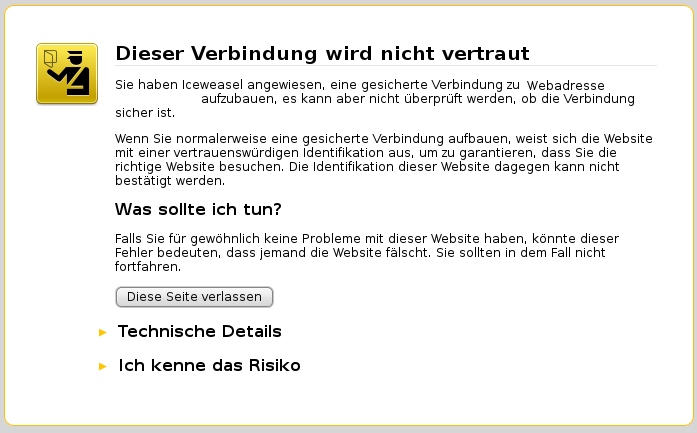
TLS (Transport Layer Security)
Wird bei sensiblen Formulareingaben und wichtigen Dokumenten benötigt wie E-Mails, Online Banking usw. Server Zertifikate werden meist an verantwortliche Personen oder Betriebe gebunden. Die meisten Browser kennen die Zertifizierungsstellen und überprüfen die Serverzertifikate anhand ihres Zertifizierungspfads.
Nach der Installation unter Debian werden unter dem Verzeichnis „/etc/apache2/ssl.*“, Dummy Dateien angelegt.
TLS Testen:
apache2 -S -DSSL
Apache sollte jetzt gestoppt und neugestartet werden.
apache2ctl stop # apache2ctl startssl

WebDAV
WebDAV erlaubt den Zugriff auf Dateien eines Servers. Mit WebDAV zur Verfügung gestellte Dateien können mit dem Windows-Datei, Internet-Explorer und dem MacOS-X Finder angesprochen werden.
Zuerst müssen die Module [dav] und [dav.ds] geladen werden. Dann muß der Konfigurationsdatei eine Direktive für einen Dateiblockmechanismus in der Datei „/etc/apache2/apache2.conf“ angefügt werden.
... DavLockDB /var/lock/apache2/lockDav ...
Das Verzeichnis muß angelegt und Benutzer und Gruppenrechte auf „www-data“ eingestellt sein. DAV wird nun in der VirtualHost Datei eingeschalten.
<Directory /srv/www/daten>
# DAV einschalten
DAV On
# Liefert z.B. PHP Dateien aus, wird vom Server aber nicht vorab Interpretiert
ForceType plain/text
# .htaccess Dateien wirken nicht
AllowOverride None
# Indexdarstellung erlauben
Options Indexes
</Directory>
Das „/daten“ Verzeichnis ist jetzt für jeden zugänglich, durch ForceType wird verhindert, dass der Server beim Neustart neue Skripte lädt. Mit der Option AllowOverride wird verhindert, dass „.htaccess“ Dateien Direktiven einschleusen.
In kombination mit AuthType Basic kann ein Verzeichnis vor Up und Downloads gesichert werden. Die Direktive SSLRequireSSL verschlüsselt Zugriffe.

Fehler
Falscher Zeichensatz
Wenn es bei der Ausgabe Probleme mit dem Zeichensatz gibt kann man den Apache in der Datei „/etc/apache2/conf.d/charset“ von utf-8 auf ISO-8859-1 umstellen.
Überprüfen lässt sich der PHP Zeichensatz mit der Datei:
<?php phpinfo(); ?>
In den Zeilen HTTP Headers Information → HTTP Response Headers → Content-Type → charset befindet sich die Information zum Zeichensatz.
Konfigurieren kann man das in der Datei „/etc/php5/apache2/php.ini“ und „/etc/apache2/conf.charset“.
Kein Hostname
Could not determine the server's fully qualified domain name, using 127.0.0.1 for ServerName
Bei dieser Fehlermeldung kann man in der Datei „/etc/apache2/apache2.conf“ den Hostname und Domain eintragen.
ServerName localhost

Quellen und weitere Links
Apache Foundation Home
Apache Dokumentation (deutsch)
Apache SSL / TLS (deutsch)
Cloud